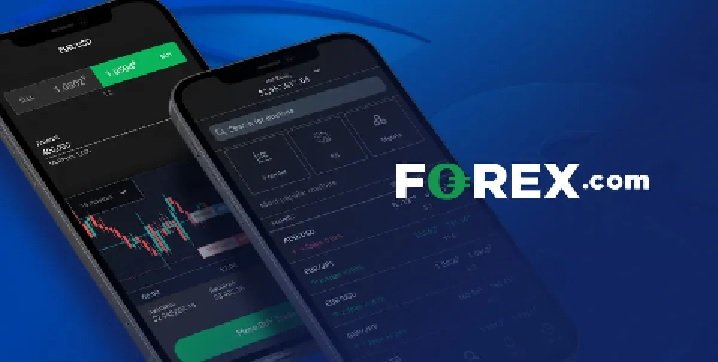Installing and configuring Kaspersky Plus Security on your devices doesn’t have to be complicated or time-consuming. In fact, with the right guidance, you can set up this advanced security software in just a few minutes. Whether you’re a beginner or an experienced user, Kaspersky Plus offers a user-friendly interface combined with powerful protection against modern cyber threats. This guide will walk you through everything you need to know to get started quickly and confidently.
Understanding Kaspersky Plus Security
Kaspersky Plus Security is part of Kaspersky’s new generation of antivirus and security solutions. It is designed to provide enhanced protection for your digital life, including antivirus, anti-phishing, firewall, VPN, and performance optimization tools. The software works across multiple platforms, including Windows, macOS, Android, and iOS, offering real-time threat detection, online payment protection, and privacy-focused features like webcam and microphone protection.
The “Plus” tier strikes a balance between comprehensive protection and affordability, making it ideal for users who want more than basic antivirus without opting for the highest-tier products.
System Requirements and Preparations
Before setting up Kaspersky Plus Security, it’s important to check that your device meets the minimum system requirements. Here’s what you’ll need:
Windows:
- OS: Windows 11/10/8.1/7 SP1
- RAM: 2 GB minimum
- Processor: 1 GHz or higher
- Disk Space: Around 1.5 GB free
Mac:
- OS: macOS 11.0 or later
- RAM: 2 GB or higher
- Disk Space: Around 1.8 GB
Mobile Devices:
- Android 8.0 or later
- iOS 15 or later
Ensure your device is connected to the internet, has updated system software, and that any old or conflicting security programs are uninstalled.
Step 1: Purchase and Create a Kaspersky Account
First, visit the official Kaspersky website and purchase the Plus Security plan. After your purchase, you will receive a license key and download instructions.
Next, create a Kaspersky account using your email address. This account will help you manage your license, access customer support, and monitor devices from the My Kaspersky portal.
Step 2: Download the Installation File
Once logged in, go to your dashboard and select the “Download” button for the product you purchased. Choose the right version for your operating system—Windows, macOS, Android, or iOS.
After downloading the file, locate it in your Downloads folder and double-click it to launch the installer.
Step 3: Install the Software
The installation wizard will guide you through the process. Click “Install” or “Continue” to proceed through the terms and conditions.
On Windows, you’ll be asked to allow the software to make changes to your system—click “Yes.” On macOS, you may need to give Kaspersky access to system extensions and full disk access under System Preferences > Security & Privacy.
The installation takes just a few minutes. Once complete, you will see a prompt to enter your activation code.
Step 4: Activate with License Code
Enter the 20-digit activation code you received via email. Kaspersky will validate the license and activate your product. Once activated, your protection is live.
Your license may allow coverage for multiple devices, so repeat this process on each additional computer or mobile device.
Step 5: Run Initial Scan and Update Definitions
After activation, Kaspersky will prompt you to run an initial full system scan. This is important to detect and remove any existing threats.
While the scan runs, the software will also update its virus definitions and security databases to ensure you’re protected against the latest threats.
This initial scan may take 15 to 30 minutes depending on your system and files.
Step 6: Configure Key Security Features
Kaspersky Plus comes preconfigured with optimized settings, but you can customize features based on your preferences. Key areas to explore include:
Real-Time Protection: Always keep this on. It monitors files, apps, and activities in real-time.
Firewall and Network Protection: Ensure your firewall is enabled and adjust settings for public vs. private networks.
Webcam and Microphone Protection: Prevent unauthorized access by setting these protections to “Block all unknown access.”
Safe Money: Activate this feature for secure online banking and shopping. It opens financial websites in a protected browser window.
VPN: Kaspersky Plus includes a basic VPN with daily data limits. Enable it when accessing public Wi-Fi or geo-restricted content.
Password Manager and Vault: Store passwords, banking details, and documents securely with the included manager. Set up a strong master password.
Step 7: Set Up Scheduled Scans and Auto Updates
To keep your system protected over time, schedule regular scans. Go to the “Scan” section, choose “Custom Scan,” and create a weekly or bi-weekly full scan.
Enable automatic updates for virus definitions and software updates to avoid manual checks.
Step 8: Enable Notifications and Alerts
Notifications keep you informed about potential threats, blocked activity, and update statuses. You can manage these under Settings > Notifications.
Set alert levels based on your comfort—minimize for fewer interruptions, or go full alerts for maximum visibility.
Step 9: Protect Additional Devices
If your license includes multiple devices, log in to My Kaspersky on each device, download the software, and repeat the installation and activation process.
Mobile versions of Kaspersky Plus include features like anti-theft, device tracking, call blocking, and app lock, which are great for protecting smartphones and tablets.
Step 10: Explore the My Kaspersky Dashboard
The My Kaspersky web portal is your command center. From here, you can:
- Check device status
- Renew or extend licenses
- Adjust settings remotely
- View threat reports
- Contact customer support
It’s especially useful if you manage multiple devices or want an overview of your household’s security.
Troubleshooting and Common Issues
If you face issues during setup, here are a few quick solutions:
- If installation fails, check that you’ve removed old antivirus software completely.
- For activation problems, double-check your license key or log into My Kaspersky to retrieve it.
- If the software doesn’t update, ensure your internet connection is stable and retry.
- Contact Kaspersky support via chat or email from the website or your dashboard for complex issues.
Keeping Your Protection Up to Date
To ensure long-term protection, periodically review your settings, renew your license before expiration, and read monthly security reports provided by Kaspersky.
Kaspersky Plus also releases feature updates and improvements throughout the year. Enable automatic updates to receive them as they roll out.
Conclusion
Setting up Kaspersky Plus Security is a straightforward process that can be completed in just minutes. With real-time protection, secure browsing, and privacy tools built in, it delivers comprehensive defense without slowing down your system. By following these steps and customizing features to your needs, you’ll enjoy a safer digital experience across all your devices. Whether you’re browsing the web, handling financial transactions, or storing sensitive files, Kaspersky Plus keeps you protected—quickly, efficiently, and reliably.